前言
近期沒有特別技術性的文章,這次就來介紹一下2FA驗證的使用方式。
2FA驗證
雙重要素驗證 (2FA) 是一種身分識別和存取權管理方法,它會要求您提供兩種形式的身分識別,才會讓您存取資源和資料。企業可以透過 2FA 進行監控,並協助保護其最容易受到攻擊的資訊和網路。
終端機QrCode
這篇就推薦以下工具,可以快速產生QRCODE。
- qrcode-terminal
- qrenco.de
本文會使用 qrenco.de 來產生QRCODE,使用方式如下。將要輸入的文字放在”/“後面即可。
1
| curl qrenco.de/qrcode123
|
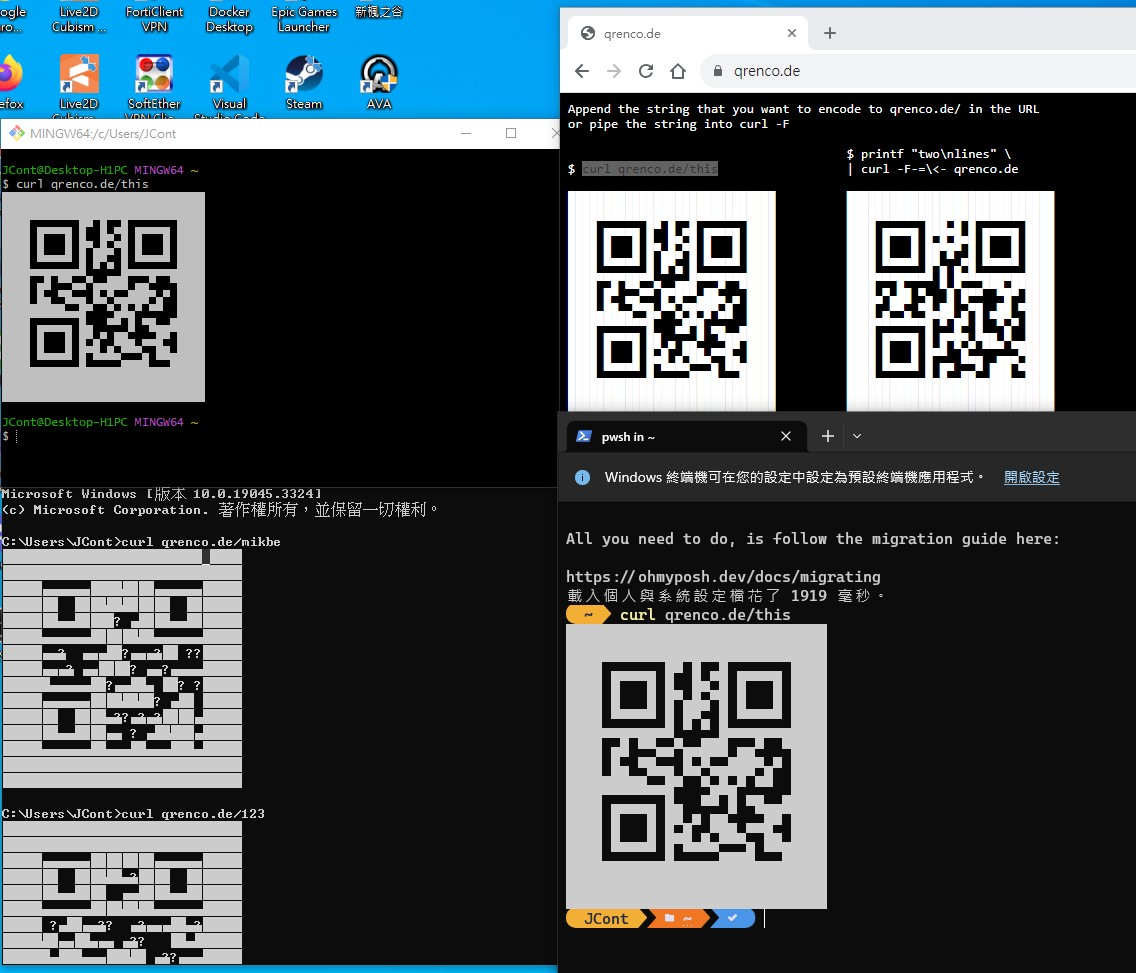
製作方式
這邊製作方向會需要使用到Otp.NET。
1. 安裝套件
1
| dotnet add package Otp.NET --version 1.3.0
|
2. 加入Process設定
備註 : C# 若要使用終端機指令必須要加入Process設定才可以使用。
下面範例其實還可以再簡化,若有興趣歡迎修改。
1
2
3
4
5
6
7
8
9
10
11
12
13
14
15
16
17
| ProcessStartInfo startInfo = new ProcessStartInfo
{
FileName = "cmd.exe",
RedirectStandardInput = true
};
Process process = new Process { StartInfo = startInfo };
process.Start();
process.StandardInput.WriteLine($"curl qrenco.de/123");
process.StandardInput.Flush();
process.StandardInput.Close();
process.WaitForExit();
process.Close();
|
3. 產生QRCode
2FA 其實是有特別規定要使用哪個url 格式來設定參數。
1
2
3
4
5
6
7
| string Issuer = "test";
string Account = "test1";
var generateKey = KeyGeneration.GenerateRandomKey();
var secret = Base32Encoding.ToString(generateKey);
var genQrCode =
$"\"otpauth://totp/{Account}?secret={Uri.EscapeDataString(secret)}&issuer={Uri.EscapeDataString(Issuer)}\"";
|
這樣QRCode 就產生完成了,接下來就是將QRCode輸出到終端機上。只要把上面產生的QRCode放在curl後面即可。
備註 : 終端機遇到&會截斷,所以要使用【”】來處理。
1
| process.StandardInput.WriteLine($"curl qrenco.de/{genQrCode}");
|
4. 製作驗證碼驗證
這樣短短幾行就結束了,接下來就是把功能跑一次就可以使用了。因為url是統一格式,所以google 、microsoft 、authenticator 都可以使用。
1
2
3
4
5
6
7
8
9
10
11
12
13
14
15
16
| static Totp totpInstance = null;
if (totpInstance == null)
{
totpInstance = new Totp(Base32Encoding.ToBytes(secret));
}
long timedWindowUsed;
if (totpInstance.VerifyTotp(totp, out timedWindowUsed))
{
return $"驗證通過 - {timedWindowUsed}";
}
else
{
return "驗證失敗";
}
|
完整程式碼
1
2
3
4
5
6
7
8
9
10
11
12
13
14
15
16
17
18
19
20
21
22
23
24
25
26
27
28
29
30
31
32
33
34
35
36
37
38
39
40
41
42
43
44
45
46
47
48
49
50
51
52
53
54
55
56
57
58
59
60
61
62
63
64
65
66
| using System.Diagnostics;
using OtpNet;
class Program
{
static void Main(string[] args)
{
string Issuer = "test";
string Account = "test1";
var generateKey = KeyGeneration.GenerateRandomKey();
var secret =Base32Encoding.ToString(generateKey);
var genQrCode =
$"\"otpauth://totp/{Account}?secret={Uri.EscapeDataString(secret)}&issuer={Uri.EscapeDataString(Issuer)}\"";
Console.WriteLine("QR Code Content: " + genQrCode);
ExecuteCurlCommand($"qrenco.de/{genQrCode}");
while(true){
Console.WriteLine("Enter TOTP to validate:");
string inputTotp = Console.ReadLine();
string validationMessage = ValidateTotp(inputTotp, secret);
Console.WriteLine(validationMessage);
}
}
static void ExecuteCurlCommand(string url)
{
ProcessStartInfo startInfo = new ProcessStartInfo
{
FileName = "cmd.exe",
RedirectStandardInput = true
};
Process process = new Process { StartInfo = startInfo };
process.Start();
process.StandardInput.WriteLine($"curl {url}");
process.StandardInput.Flush();
process.StandardInput.Close();
process.WaitForExit();
process.Close();
}
static Totp totpInstance = null;
static string ValidateTotp(string totp, string secret)
{
if (totpInstance == null)
{
totpInstance = new Totp(Base32Encoding.ToBytes(secret));
}
long timedWindowUsed;
if (totpInstance.VerifyTotp(totp, out timedWindowUsed))
{
return $"驗證通過 - {timedWindowUsed}";
}
else
{
return "驗證失敗";
}
}
}
|
結語
這篇我把2FA介紹留給下一章節,這邊只是簡單介紹一下使用方式,比較多人做法是image產生QRCODE,但是我覺得這樣比較麻煩,所以就用curl的方式來產生QRCODE (限制終端機部分)。
留意一下 windows 10 以下的命令提示字元(command prompt)會遇到亂碼或是無法正常顯示可以用powershell / bash來執行。
參考文件
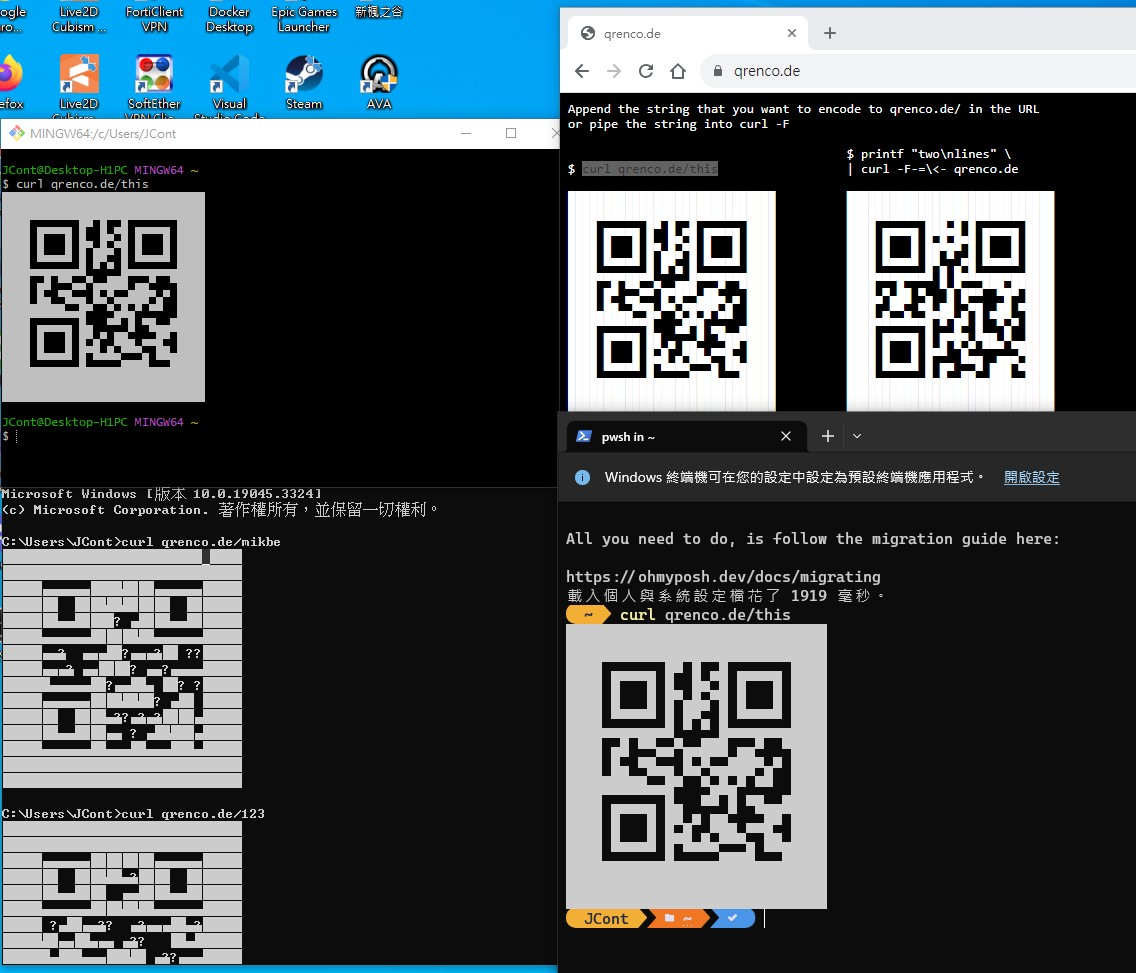

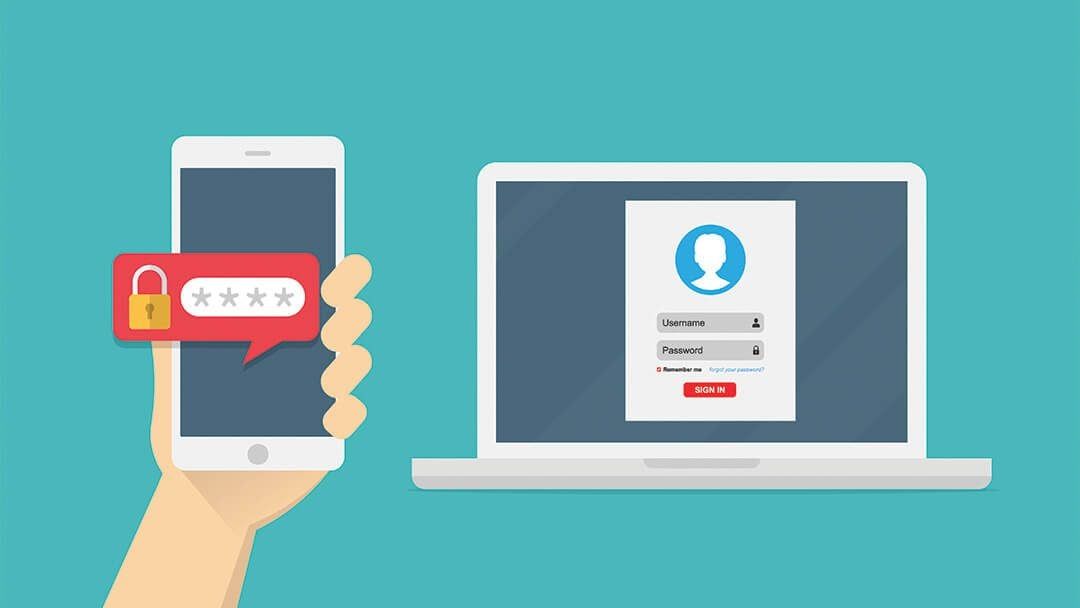
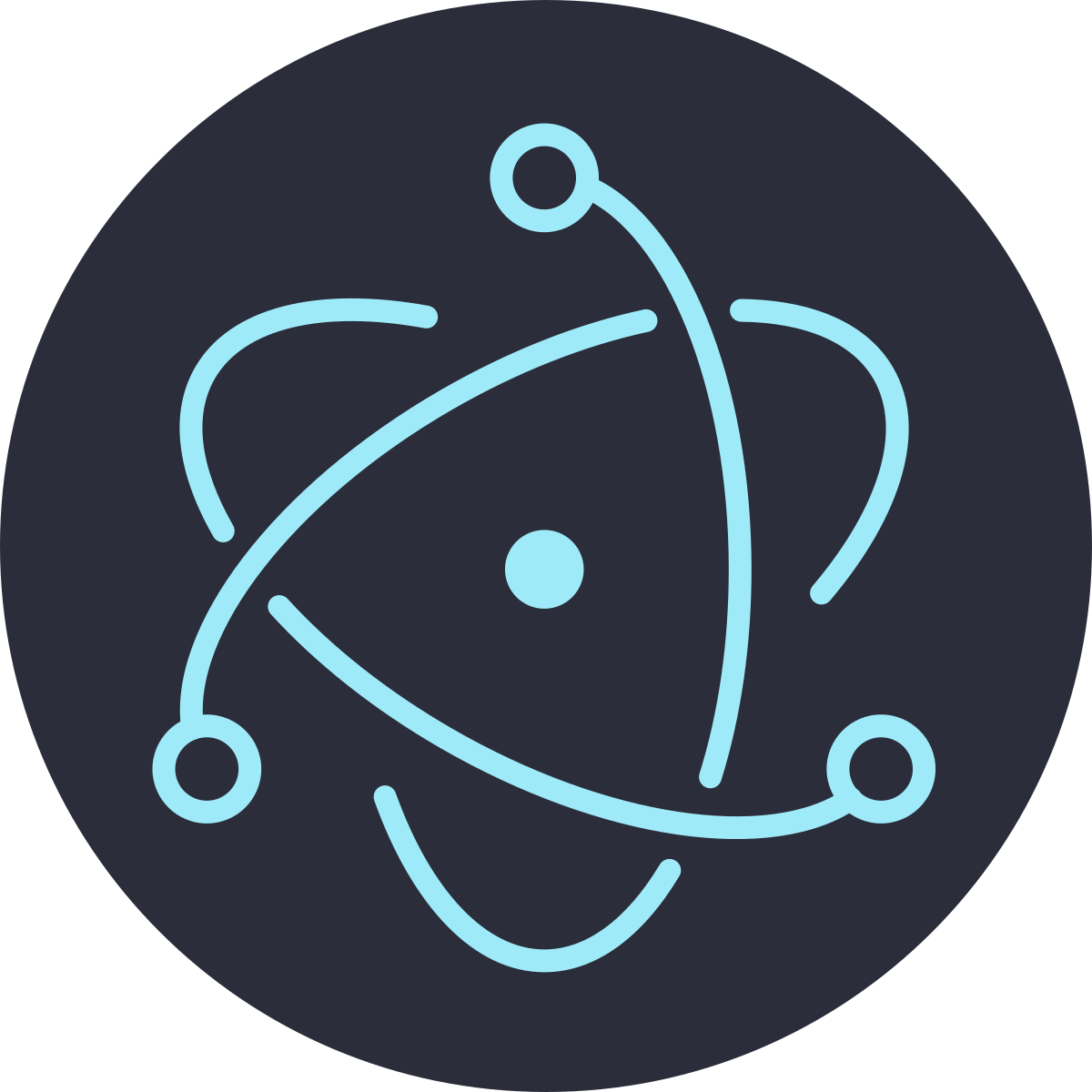



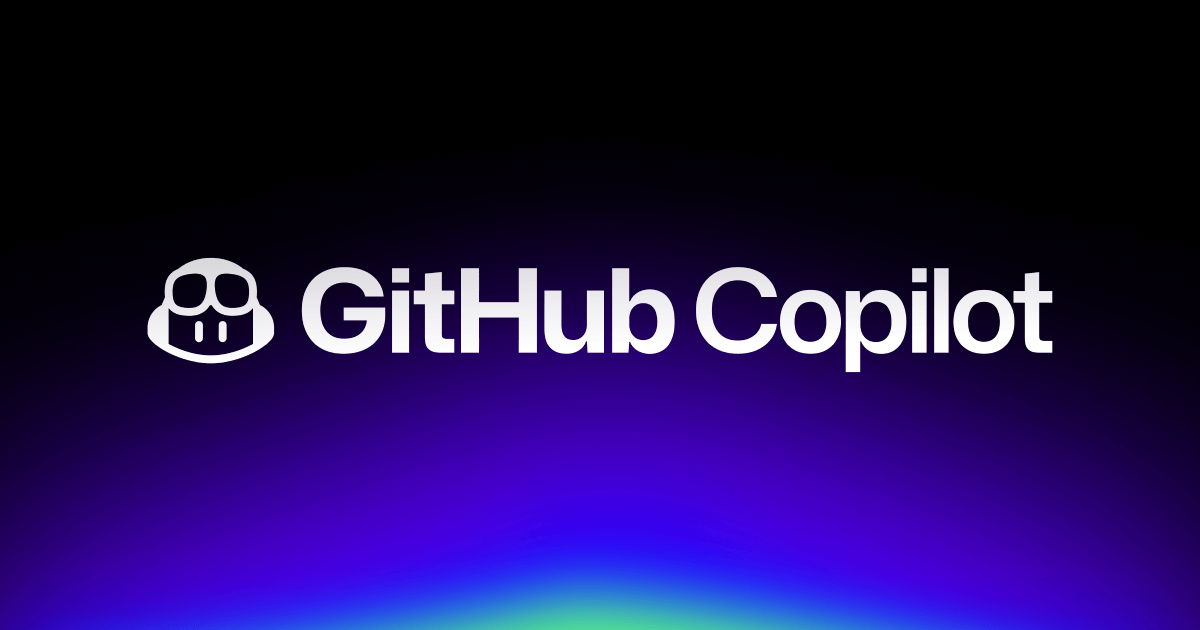
![[筆記] Synology 創建 Docker datalust/seq 環境](/image/20250810_08-15-28.png)
![[DevOps] 創建一個 docker agent](/image/20250810_08-16-08.png)